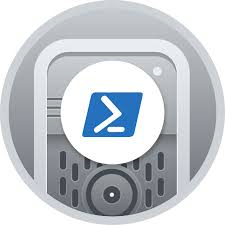MySQL Group Replication
| LXC Host Details |
hostname: infrabase1 Network: 10.1.65.0/24 IP Address : 10.1.65.9 Subnet Mask: 255.255.255.0 Gateway: 10.1.65.1 DNS: 8.8.8.8 Reverse Proxy setup: Nginx Server OS: Ubuntu 20.04 Edition: LTS, server sudo user: kedar FTP Client: Filezilla ssh client: terminal, reminna Text editors: sublime-text User PC Details PC type: Desktop OS: Ubuntu Desktop IP Address: 10.1.65.173 sudo user:kedar LXC Containers - db1 (MySQL8.0) (10.0.3.202) - db2 (MySQL8.0) (10.0.3.246) - db3 (MySQL8.0) (10.0.3.175) - db4 (MySQL8.0) (10.0.3.26) - web1 (Apps) (10.0.3.159) |
Introduction
This article explains how to create a MySQL8.0 HA cluster using group replication and MySQL router. It is important to note that I am using an Ubuntu 20.04 LTS server edition as the LXC host OS and have created 4 Ubuntu 20.04 containers in it and installed MySQL 8.0 from the repositories. The containers have private IPs and they are not reachable on public network. An nginx reverse proxy is setup on the LXC host server so that applications, setup on the containers, are accessible on port 443 or port 80. 'How to setup Nginx as a reverse Proxy' can be found here.
Environment preparation
Container details are mentioned below. Host entries have been made into respective servers so that the servers can reach every other server using a hostname instead of an IP.
| # | Container/Host | Hostname | IP Address | Software installed |
|---|---|---|---|---|
| 1 | LXC Host | infrabase1 | 10.1.65.9 | lxc, nginx, mysql-shell |
| 2 | Container 1 | db1 | 10.0.3.202 | mysql server 8.0 |
| 3 | Container 2 | db2 | 10.0.3.246 | mysql server 8.0 |
| 4 | Container 3 | db3 | 10.0.3.175 | mysql server 8.0 |
| 5 | Container 4 | db4 | 10.0.3.26 | mysql server 8.0 |
| 6 | Container 5 | web1 | 10.0.3.159 | mysql-client, apache2, php7.4, wordpress, mysqlrouter |
Wordpress will be setup on web1 container and mysqlrouter will also be placed on the same application server. Wordpress will connect to the mysqlrouter like a local mysql db instance. Mysqlrouter will route it to the necessary mysql server in the cluster.
The lxc host server (10.1.65.9) will be used to connect to the db servers using mysql-shell. Group replication implementation will be done using the mysql-shell only. No files will be manually edited. Installing mysql-shell will be explained in the below sections.
Preparing MySQL Servers
The below steps have to be done on all three servers without exception
Install mysql server 8.0
- Install from the default repositories
root@db1:/# apt install mysql-server nano
- Run secure installation
root@db1:/# mysql_secure_installation
If you are doing a POC, answer 'N' for the first question. It asks if password complexity should be enabled. You can keep short passwords so that it is simpler to try out in a POC. For a production environment you should enable password complexity. Answer 'Y' for all further questions. This will disable remote 'root login' on the server and also remove anonymous users and test databases from the MySql server.
Create user for cluster management
Login to sql server and create a user and grant all permissions. Since this is a POC, you can be a bit liberal with the permissions, otherwise checkout the documentation on permissions for group replication user on MySQL website.
root@db1:/# mysql -u root -p mysql> CREATE USER 'clustermgr'@'%' IDENTIFIED BY '123'; mysql> GRANT ALL PRIVILEGES ON *.* TO 'clustermgr'@'%'WITH GRANT OPTION; mysql> FLUSH PRIVILEGES; mysql> EXIT;
Allow remote database connection
root@db1:/# nano /etc/mysql/mysql.conf.d/mysqld.cnf
Comment the bind address directive so that this database can be connected from other sources.
. #bind-address = 127.0.0.1 .
Repeat the above steps in the other servers, exactly in the same manner. Do not change password of the user or the username. In POC keep it same otherwise they can be different.
Setting up MySQL Shell
We shall be setting up the mysql shell on the LXC host server (10.1.65.9) from where the lxc containers running the mysql servers are reachable. Group replication will be setup using the mysql-shell program. Group replication can also be setup without the mysql-shell, however several modifications are required in the configuration files. Mysql-shell automates the configuration and helps in managing the cluster as well.
It is important to note that Ubuntu 20.04 does not have a mysql-shell binary in the default apt repository. However, it is available as a snap. If you install mysql-shell snap, then javascript is not enabled by default for the mysql-shell installed through snap. For setting up mysql cluster mysql-shell needs javascript. We therefore download the mysql-shell deb file from mysql website and manually install it on LXC host server.
kedar@infrabase1:~$ wget https://dev.mysql.com/get/Downloads/MySQL-Shell/mysql-shell_8.0.20-1ubuntu20.04_amd64.deb kedar@infrabase1:~$ sudo dpkg -i mysql-shell_8.0.20-1ubuntu20.04_amd64.deb
Once it is installed, you should be able to connect to the db servers using 'clustermgr' credentials. Use the following command
kedar@infrabase1:~$ mysqlsh
It should look like below
Setting up the cluster
Prepare servers to add in cluster
- Log into the first database server(db1) through the mysql shell from the lxc host server (10.1.65.9).
kedar@infrabase1:~$ mysqlsh
At the shell enter the following
MySQL-js> dba.checkInstanceConfiguration('clustermgr@db1:3306')
MySQL-js> dba.configureLocalInstance('clustermgr@db1:3306')
By pressing ^D, you can exit the mysql-shell
Ssh into the mysql server and restart the db1 server. Check the status of the server and ensure mysql server is running.
root@db1:/# systemctl restart mysql root@db1:/# systemctl status mysql
Repeat these steps for all of the remaining servers
Create the cluster
First DB Server
Connect to the first db server using the mysql shell from the lxc host server
kedar@infrabase1:~$ mysqlsh
MySQL-js> shell.connect('clustermgr@db1:3306')
MySQL| db1:3306 ssl -js> cluster = dba.createCluster('myCluster');
MySQL| db1:3306 ssl -js> cluster.status()
It will appear as below
{
"clusterName": "myCluster",
"defaultReplicaSet": {
"name": "default",
"primary": "db1:3306",
"ssl": "REQUIRED",
"status": "OK_NO_TOLERANCE",
"statusText": "Cluster is NOT tolerant to any failures.",
"topology": {
"db1:3306": {
"address": "db1:3306",
"mode": "R/W",
"readReplicas": {},
"replicationLag": null,
"role": "HA",
"status": "ONLINE",
"version": "8.0.20"
}
},
"topologyMode": "Single-Primary"
},
"groupInformationSourceMember": "db1:3306"
}
Second DB Server
Connect to the second db server using the mysql shell from the lxc host server
MySQL|db1:3306 ssl|JS> cluster.addInstance('clustermgr@db2:3306');
MySQL| db1:3306 ssl -js> cluster.status()
The cluster status will appear as below
{
"clusterName": "myCluster",
"defaultReplicaSet": {
"name": "default",
"primary": "db1:3306",
"ssl": "REQUIRED",
"status": "OK_NO_TOLERANCE",
"statusText": "Cluster is NOT tolerant to any failures.",
"topology": {
"db1:3306": {
"address": "db1:3306",
"mode": "R/W",
"readReplicas": {},
"replicationLag": null,
"role": "HA",
"status": "ONLINE",
"version": "8.0.20"
},
"db2:3306": {
"address": "db2:3306",
"mode": "R/O",
"readReplicas": {},
"replicationLag": null,
"role": "HA",
"status": "ONLINE",
"version": "8.0.20"
}
},
"topologyMode": "Single-Primary"
},
"groupInformationSourceMember": "db1:3306"
}
Third DB Server
Connect to the third db server using the mysql shell from the lxc host server
MySQL|db1:3306 ssl|JS> cluster.addInstance('clustermgr@db3:3306');
MySQL| db1:3306 ssl -js> cluster.status()
Check cluster status
The cluster status will appear as below
{
"clusterName": "myCluster",
"defaultReplicaSet": {
"name": "default",
"primary": "db1:3306",
"ssl": "REQUIRED",
"status": "OK",
"statusText": "Cluster is ONLINE and can tolerate up to ONE failure.",
"topology": {
"db1:3306": {
"address": "db1:3306",
"mode": "R/W",
"readReplicas": {},
"replicationLag": null,
"role": "HA",
"status": "ONLINE",
"version": "8.0.20"
},
"db2:3306": {
"address": "db2:3306",
"mode": "R/O",
"readReplicas": {},
"replicationLag": null,
"role": "HA",
"status": "ONLINE",
"version": "8.0.20"
},
"db3:3306": {
"address": "db3:3306",
"mode": "R/O",
"readReplicas": {},
"replicationLag": null,
"role": "HA",
"status": "ONLINE",
"version": "8.0.20"
}
},
"topologyMode": "Single-Primary"
},
"groupInformationSourceMember": "db1:3306"
}
All three servers are added in the cluster. You can add the fourth one too in the same manner. At any given point in time, only one server will be primary and the remaining would be in read-only mode. In case of a failure, one of the two servers will become primary and will be in read/write mode and the other one will be in a read-only mode.
MySql Router & App Server
Setting up MySQL router
- Install mysql router on the application server container (10.0.3.159)
root@web1:/# apt install mysql-router root@web1:/# /bin/mysqlrouter --user=root --bootstrap clustermgr@db1:3306 -d myrouter
After some time, mysqlrouter will have been installed and a folder created by the name of myrouter. In our case, we are running mysqlrouter with the user root, hence the folder will be created in "/"
root@web:/# cd myrouter root@web1:/myrouter# ls -l
Following content will be shown
root@web1:/myrouter# ls -l total 28 drwx------ 2 root root 4096 Jun 8 17:48 data drwx------ 2 root root 4096 Jun 8 17:48 log -rw------- 1 root root 1211 Jun 8 17:48 mysqlrouter.conf -rw------- 1 root root 80 Jun 8 17:48 mysqlrouter.key drwx------ 2 root root 4096 Jun 8 17:48 run -rwx------ 1 root root 277 Jun 8 17:48 start.sh -rwx------ 1 root root 137 Jun 8 17:48 stop.sh
Start the mysqlrouter with the following command
root@web1:/myrouter# ./start.sh
Mysql router has now been set and is ready to accept connections
Setting up App Server
- As a sample, we shall be setting up a wordpress site that will be served using an apache web server installed on this container in addition to the mysql-router.
- There is a detailed howto on 'Setting up Wordpress' that can be found here.
- When setting the database for wordpress, mention the database host as
Database host: 10.0.3.159:6446
All other remaining settings remain the same for configuring the wordpress instance. All read & write requests will be made to the mysqlrouter and depending on the available database, mysqlrouter will route the requests to the database cluster. Any change in the database server (like a failure or rejoin) will automatically get updated in the mysqlrouter configuration.
Important Commands
Check cluster status
Login through the mysql-shell to any of the servers in the cluster and run following comamnds.
kedar@infrabase1:/$ mysqlsh
MySQL -js> shell.connect('clustermgr@db1:3306')
MySQL db1:3306 ssl |JS> var cluster = dba.getCluster()
MySQL db1:3306 ssl |JS> cluster.status()
Shutting down the cluster
Shut down the read-only databases first. Assuming that db1 is the primary (read/write database)
root@db3:/# systemctl stop mysql root@db2:/# systemctl stop mysql root@db1:/# systemctl stop mysql
Starting cluster after a shut down
If the cluster is started after a clean shutdown, ensure that mysql service is running on all the cluster servers. Login to any server you want to make primary using the mysql-shell. In this case, will connect to db1 using mysql-shell from the lxc host server (10.1.65.9)
kedar@infrabase1:$ mysqlsh
MySQL -js> shell.connect('clustermgr@db1:3306')
MySQL db1:3306 ssl |JS> cluster = dba.rebootClusterFromCompleteOutage()
MySQL db1:3306 ssl |JS> cluster.status()
Switching between Single-Primary & Multi-primary
By default only one primary will be present in the cluster while all will be read-only. To make all other servers primary use the following command
MySQL db1:3306 ssl |JS> cluster.switchToMultiPrimaryMode() MySQL db1:3306 ssl |JS> cluster.status()
The status should be seen as below
{
"clusterName": "myCluster",
"defaultReplicaSet": {
"name": "default",
"ssl": "REQUIRED",
"status": "OK",
"statusText": "Cluster is ONLINE and can tolerate up to ONE failure.",
"topology": {
"db1:3306": {
"address": "db1:3306",
"mode": "R/W",
"readReplicas": {},
"replicationLag": null,
"role": "HA",
"status": "ONLINE",
"version": "8.0.20"
},
"db2:3306": {
"address": "db2:3306",
"mode": "R/W",
"readReplicas": {},
"replicationLag": null,
"role": "HA",
"status": "ONLINE",
"version": "8.0.20"
},
"db3:3306": {
"address": "db3:3306",
"mode": "R/W",
"readReplicas": {},
"replicationLag": null,
"role": "HA",
"status": "ONLINE",
"version": "8.0.20"
}
},
"topologyMode": "Multi-Primary"
},
"groupInformationSourceMember": "db1:3306"
}
In this case if the application connects to port 6447, the connection will be load balanced, however if the application connects to port 6446, it will work only with the first primary server.
To switch back to the single-primary mode, and make db1 as the primary database
MySQL db1:3306 ssl |JS> cluster.switchToSinglePrimaryMode("db1:3306");
Add a node to the cluster
This will add db4 to the existing cluster of three servers
MySQL db1:3306 ssl |JS> cluster.addInstance("db4:3306")
Remove a node from the cluster
MySQL db1:3306 ssl |JS> cluster - dba.getCluster()
MySQL db1:3306 ssl |JS> cluster.removeInstance("db4:3306")
Add slave server
In our case, we shall add db5 as slave of db2 server which is the cluster. It is assumed that db5 is a ubuntu 20.04 server with the same mysql server (8.0.20) installed on it. This server should not be part of the cluster when this activity is started. Add the configuration to the below file
root@db5:/# nano /etc/mysql/mysql.conf.d/mysqld.cnf
Add the following lines at the end of the file
server-id = 25 # this should be unique gtid-mode = ON enforce-gtid-consistency = ON log-slave-updates = OFF read-only = ON super-read-only = ON expire-logs-days = 15
Save the file and
root@db5:/# systemctl restart mysql
On one of the cluster servers, create a replication slave user and take a full backup of all the databases and move it to the db5 server. We shall be using db2 for this purpose. ssh into db2
root@db2:/# mysql -u root -p mysql> CREATE USER 'repl'@'%' IDENTIFIED BY '123'; mysql> GRANT REPLICATION SLAVE ON *.* TO 'repl'@'%'; mysql> EXIT; root@db2:/# mysqldump - u root -p --single-transaction --master-data=1 --all-databases --triggers --routines --events > backup.sql
Move the file to the db5 server. On db5 server restore the backup file
root@db5:/# mysql -uroot -p < backup.sql
Initiate the replication and start the slave
mysql> CHANGE MASTER TO MASTER_HOST = '10.0.3.246', MASTER_USER = 'repl', MASTER_PASSWORD = '123', MASTER_AUTO_POSITION = 1; mysql> START SLAVE; mysql> SHOW SLAVE STATUS\G;
References
- https://dev.mysql.com/doc/refman/5.7/en/mysql-innodb-cluster-working-with-cluster.html
- https://severalnines.com/database-blog/mysql-innodb-cluster-80-complete-operation-walk-through-part-two
- https://dev.mysql.com/doc/mysql-router/8.0/en/mysql-router-deploying-bootstrapping.html
- https://dev.mysql.com/doc/mysql-router/8.0/en/mysqlrouter.html#option_mysqlrouter_conf-use-sockets
- https://santhinesh.wordpress.com/tag/mysql-router/
- https://dinfratechsource.com/2019/07/22/mysql-innodb-cluster-a-hands-on-tutorial/
- https://lefred.be/content/mysql-innodb-cluster-mysql-shell-starter-guide/
- https://dinfratechsource.com/2018/11/10/mysql-innodb-cluster-a-complete-high-availability-solution-for-mysql/
- https://mysqlserverteam.com/mysql-innodb-cluster-real-world-cluster-tutorial-for-ubuntu-and-debian/
Closing
MySQL router should be installed on all application servers so that required redundancy can be achieved.